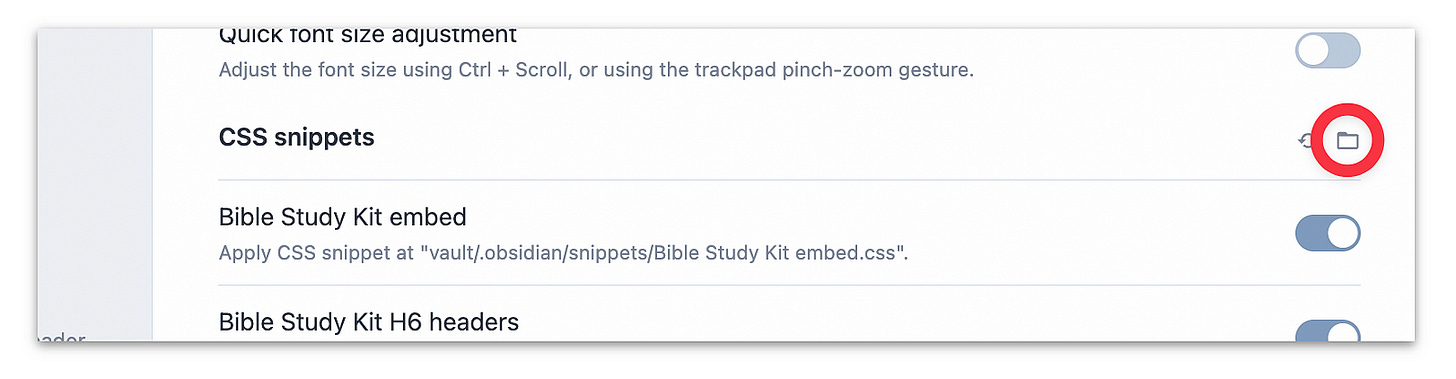PTPL 021: Flip To-Do List Cons Into Pros, and Hiding ALL Obsidian YAML Metadata in Read View
Plus: Shifting to a new tool when needed, and new Apple Mail features you might find useful
Welcome to the 21st in a series of posts documenting my plain text, paper-less, Obsidian-flavoured journey — exploring productivity through a future-proof, plain text mindset, with a soft spot for the paper that counts.
Past Episodes live in my PTPL List.
Today I’ll be talking about —
Using the tool that works for where you are today
New Apple Mail features (one good, one not-so)
Pros and Cons of keeping a to-do list, and how I turn the negatives into positives
How to hide all the metadata in Obsidian front matter in Read view—yes, even the tags
Productivity Inspiration
Pattanun Subwongcharoen has recently moved from Bullet Journaling to Todoist. What I loved about this story is their open-minded approach to the tools they’re using. It’s not that Todoist is better than BuJo; it’s that this is what is working for them, at this point in time.
I’ve come to a realization that sometimes simplicity and functionality are the best. And trials and errors are okay, too. My productivity system may change in the future, but right now, I’m happy with where I am.
— Pattanun Subwongcharoen
Are the tools that worked well for you in the past, still taking you where you need to go today? Don’t try to fix what ain’t broke, but do consider whether it might be time to make some needed changes.
More productivity goodness from this week:
17 Obsidian Features I’ve Invited Into My Autonomous, Plain Text World
You are only truly digitally free when your system can stand alone, independent of any one appmedium.com
The Email Inbox Tip That’s Squashed One Big Source of Distraction
It’s what you do once your newsletters are grouped together that makes the differencemedium.com
Productivity Tips
New Apple Mail Features
The Apple Mail app has some new features. Undo send (maximum 10-second send delay) is a good addition, but, according to David Sparks, the AI list sorting has a ways to go.
To do, or not to-do list?
Here’s my new To-Do list template. It’s working very well, and is just as flexible as I’d hoped.
I had a good brain workout reading what Holistic Dan has to say about why we should stop creating to-do lists. Love his idea of starting with a blank piece of paper every day and creating a Done list, instead.
It’s funny to me that everything Dan listed as a negative, are easily handled by my very simple Master List in Obsidian. He says that to-do lists —
create unnecessary mental pressure that triggers stress and anxiety
don’t allow you to adapt to each day’s unique challenges or demands
ignore the prioritization of tasks based on their actual importance
are easy to overload — which leads to more stress and overwhelm
Dan’s right; every to-do list has the potential to turn into a monster of this sort. I avoid the overwhelm by keeping what is, in spirit, a paper list — in a text file. These are my point-by-point answers to those negatives:
There’s no anxiety-triggering mental pressure, because I have a backlog file to off-load things I don’t need to focus on in the next week or so.
I adapt to the demands of the day by rearranging the list, or temporarily ignoring it while I get myself together.
Prioritising is easy; I use a keyboard shortcut to shift items up or down the list; into the Waiting section when they need someone else’s input.
As a serial list-overloader, I’m well aware of this pitfall. Once again, that’s where the Backlog file comes in. It safely holds lower priority tasks when my plate is full of more important/urgent ones.
Here’s another way to handle an overwhelming to-do list: stop telling yourself what to do. Try writing your to-do list items as if they were already done.
This To Do List Hack Has My Rebellious Brain Actually Wanting to Get Things Done!
The secret: stop telling yourself what to domedium.com
Adventures in Obsidian
Copy Obsidian text as HTML
I tried out the Copy as HTML plugin this week, but wasn’t impressed with the results when pasting into Medium. Two alternatives that work perfectly:
Copy your Markdown into the left side of this web page, then copy the resulting HTML from the right-hand pane and paste into a new Medium draft
Open your Obsidian note in an app like iA Writer (my favourite) or Ulysses, and export directly to your Medium drafts.
How to hide metadata tags in front matter
Something that greatly annoyed me (until this week) about YAML front matter was how it all disappeared in Read mode, except for the tags.
It’s not unreasonable to expect that turning off the front matter would mean that nothing shows. It bothered me so much, I took to listing tags inline (tags:: ) instead. Not always the prettiest option.
This is a worry of the past, thanks to Amolip on the Obsidian forum! To hide all the metadata, first toggle off the ‘Show frontmatter’ option in the Editor settings, then create the following CSS snippet:
.frontmatter-container {
display: none;
}If you haven’t done this before, it’s quite simple once you know how.
Copy the code (minus the triple backticks) into a (plain text) Text Edit document
Save the file as something like
hide-metadata.txtPlace it into the snippets folder of your Obsidian vault. (press Command + Shift + period to reveal the
.obsidianfolder in your vault, in the Finder; the snippets folder is inside it)Rename the file extension from
.txtto.cssGo to Obsidian Settings > Appearance, and scroll down to the CSS snippets section. Look for the snippet you just created, and toggle it on.
You can also open the snippets folder from within Obsidian. Go to Settings > Appearance, and click on the little folder on the same line as and far right of the CSS snippets section.