PTPL 110: How to Easily Type macOS ⌘ Modifier Keys
Plus 2 things you REALLY need to know about the CalcCraft plugin
This week I talk about 2 simple ways to type macOS modifier keys, and report on the issues I’ve been having with the Obsidian plugin, CalcCraft. And it’s week 4 of Learning the Command Line.
No AI here; all words, ideas, and faults 100% human made. While paid subscribers are enormously encouraging and help me to keep writing, non-subscribers are always welcome to read for free.
How to ⇥ easily type macOS modifier keys ⏎
This Keyboard Maestro macro helps you to type macOS modifier keys. Impress your boss and your friends (or annoy them) with ease! (Oh, the possibilities…We’re running out of ⌥⌥ ! I ⌘ you to ⏎ my pen. I am not a ⌃ freak!)
If you’re a Mac user who doesn’t have Keyboard Maestro, I strongly encourage you to look into it. It’s not cheap, but absolutely worth it.
I’m no programmer, but I’ve been able to successfully set up simple automations in KM that make repetitive tasks much faster, and even pleasantly satisfying. There’s a great community around the app where you can learn how it works, and download macros like this one. (The macro gives you the option for HTML characters, too.)
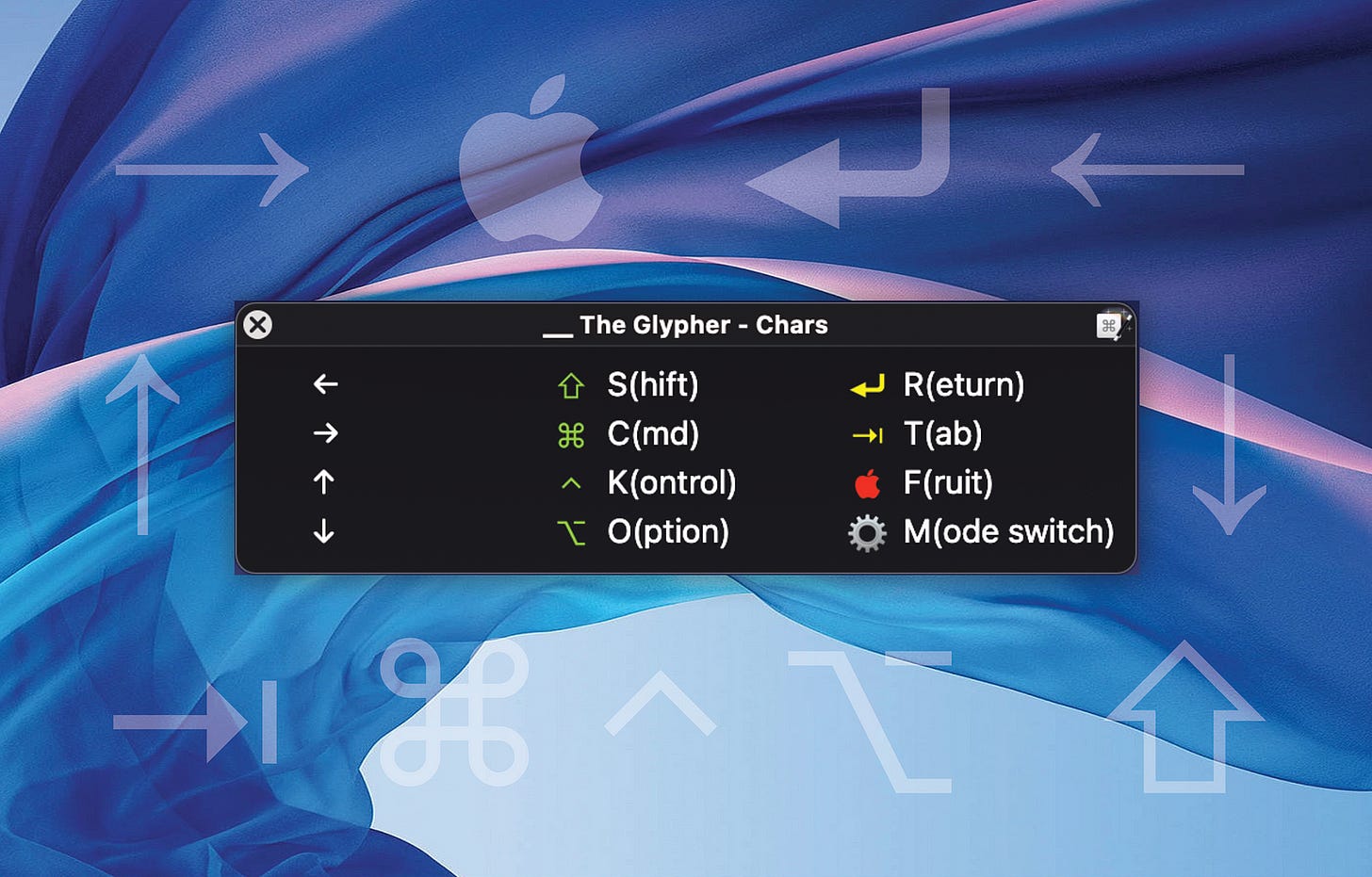
You can get the same (not as pretty) end result with the keyboard shortcuts built into your Apple devices. This is what I recommend if you’ll need the symbols on iOS as well as Mac.
2 things to know about the CalcCraft plugin before trusting it with your data
I thought the CalcCraft plugin was the perfect way to run simple spreadsheets in Obsidian, but it’s burnt me several times in the past month. I hope the following will help you to avoid the same problems.
Data Corruption
A table of mine with more than 50 rows (and a calculation in the last column of each of them) recently suffered data corruption. It was the strangest thing! One moment it looked fine, the next I had many additional columns with data mixed up amongst them. I have versioned backups of my Obsidian vault thanks to Obsidian Sync, so this was easy to put right. It shouldn’t have happened, but happen it did: TWICE.
I don’t know if there’s an issue with CalcCraft itself, or if it’s experiencing an external issue such as a conflict with another plugin.
Solution: Stop using the plugin completely, or check figures only when they need to be checked, then delete the formula. (Kind of defeats the purpose, right?)
I can still follow Kumiko’s budgeting system without a plugin, of course, as she does everything manually. Markdown tables (that I can print and highlight) are preferable to writing by hand on paper, because I can reorder columns and reprint if I mess it up.
To make things easier, however, I’ve moved my simple financial records from Markdown tables to Numbers. If I was following the manual budgeting method Kumiko espouses and merely wanted to digitise it, Markdown tables would be just fine. While what I’m doing is still manual in that I’m not using a purpose-built budgeting app, calculations aren’t something I feel the need to de-automate.
Line Numbers
I created a simple table in Obsidian to help a family member keep track of what’s inside their storage boxes. The table looked great in editing mode, but the PDF export showed row and column numbers. It took me quite some time and frustration to figure out it was the settings for the CalcCraft plugin I needed to change, not those for the Minimal theme!
Lesson: Pay attention when changing settings in plugins! Be aware that toggling on an interesting feature might just cause frustration down the track if you forget where you did it.
I’m sorry that the Markdown table experiment didn’t work in the way I wanted it to, but in this instance a spreadsheet is the right tool for the job. At least until I master plain text accounting.
Learning the Command Line — week 4
Johnny Decimal is teaching me the command line. He welcomes input from those already familiar with it on the way he’s demystifying this baffling super power, so feel free to join in the conversation on the Fediverse.
Life has reared its beautiful head and kept us from forging onto new territory this week, so I thought I’d review what I’ve learned so far. And, no surprise, the commands aren’t second nature yet!
I had to go back over where to use ls and less. I managed to cd myself to the file I’m typing in right now (in Obsidian), which sits 7 layers away from my username—yay for getting that far in! Once I’ve learned how to edit text—not just read it—I’ll report the fact by writing this segment in the Terminal, rather than in Obsidian.
I love hearing from readers, and I’m always looking for feedback. Why do you read Plain Text. Paper, Less? Is there anything you’d like to see more, or less of? Which aspects do you enjoy the most? Found an error? Let me know in the comments, on Mastodon, or hit reply if you received this as an email.
No AI input: 100% human made. Download productivity goodies (including a soon-to-be-released updated Obsidian Planner demo vault) here.

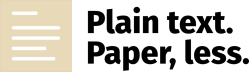

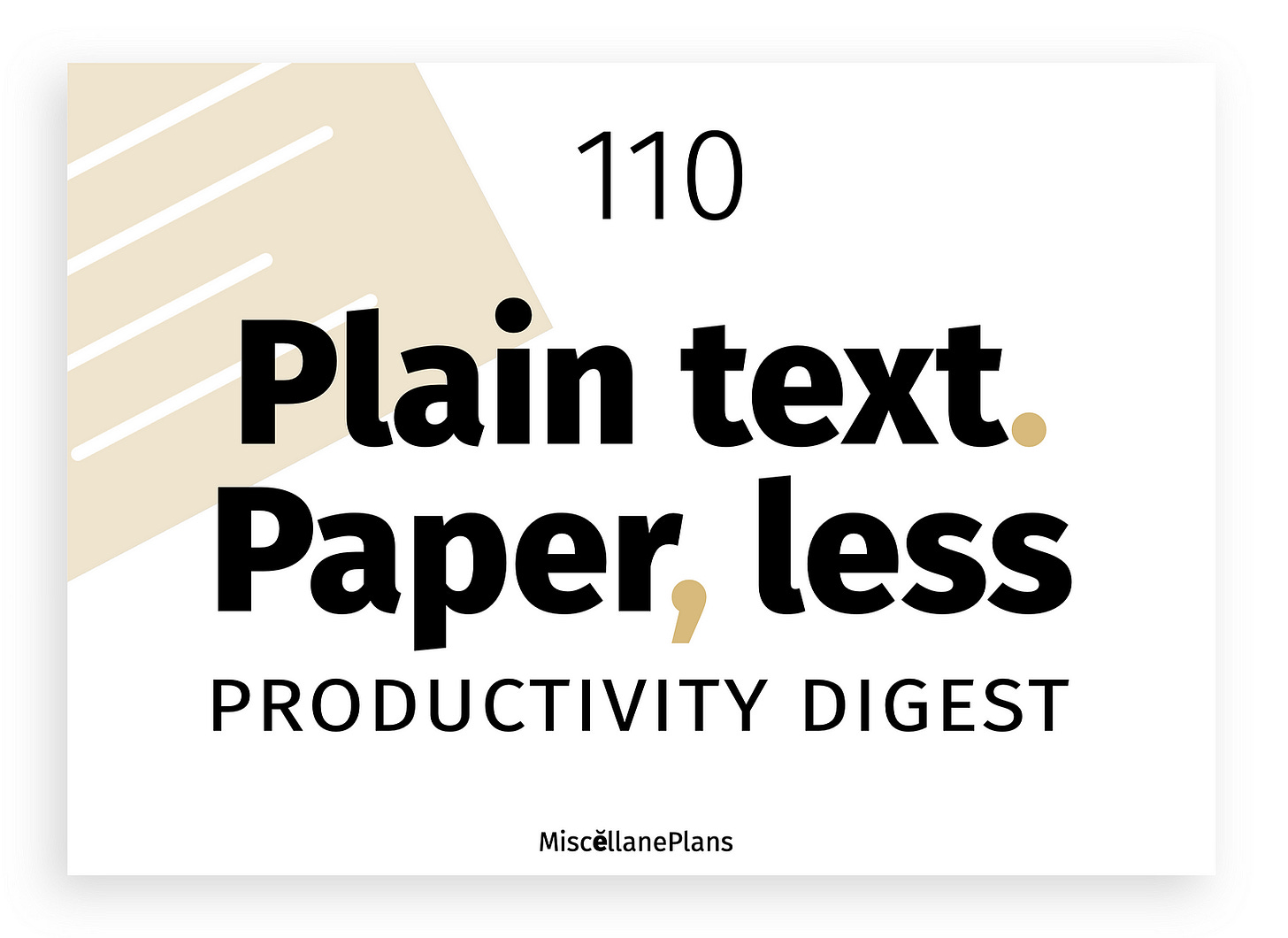
Right?! Should have been easy to remember. I'll get there. Repetition is key!
https://en.wikipedia.org/wiki/Ls - ls is short for list. :-)