6 Setapp Apps That Can Simplify Your Plain Text Life, And Work Alongside an Obsidian Vault
Remarkably convenient ways to polish, protect, and present your text
Plain text is the rice in my pilau, the soil in my garden, the ink in my pen.
Future proofing my work, while an important, noble aim, wasn’t the main driver behind my move to plain text back in 2016; a much bigger motivation was to reduce the number of decisions I had to make — and therefore the amount of anxiety I experienced — in the course of a typical day.
Fewer decisions + less anxiety = a good base recipe for a calm, simplified life.
Setapp: where we met, how we broke up, and why we’re happy together again
Pre-plain text, I was intrigued by the idea of Setapp (the first collection of high quality Mac apps available under one subscription) when it first came out, and promptly signed up for their beta. It was a playground I visited from time to time, but didn’t pay serious attention to. Once it became a paid product, I skedaddled.
The next few years saw me spending too much money on too many apps, and compulsively trying out multiple productivity systems — instead of getting on with the work the apps and systems were supposed to help me complete!
Time passed, and Setapp caught my attention once more with what is now a classic ad showing a young boy playing a 60-year game of hide and seek behind a curtain. And so, after some admittedly obsessive cost–benefit calculations, I became paid customer. Two years later, I’m happier than ever with my subscription, and have no intention of leaving.
In this article I’m going to share the Setapp utilities and apps that infuse simplicity into my plain text life, and enhance my use of Obsidian in that context. I’ve written before about other Setapp offerings that make the subscription more than worth the cost for me, but not from a plain text perspective.
FYI: If you’re intrigued enough to want to give Setapp a go, my affiliate link plus the coupon code Ellane will give you a 1 month free trial instead of the usual 7 days.
3 Apps That Work With Local-First Markdown Files
At the time of writing there are three apps from Setapp that work with a local-first set of notes on your hard drive: Ulysses, NotePlan, and TaskPaper. Each has a measure of flexibility, but is designed for a specific purpose that the others don’t address anywhere near as well.
TaskPaper ($24.99 standalone price)
TaskPaper is for tracking projects and tasks (both current and completed) in a single plain text file.
ake my home.
TaskPaper is an open source syntax, not just one app. Once you’ve spent the necessary 5-minutes to learn how it works, you can track tasks the TaskPaper way in apps like VS Code and Sublime Text, with plugins to somewhat recreate the experience of the Mac app.
I regularly write about my experience tracking tasks in TaskPaper in my Plain Text, Paper, Less Productivity Digest, and in other more detailed articles.
Favourite feature: having a bird’s eye view of everything on my plate, including a dated list of tasks completed, in one easy-to-navigate file. While I work with this file most often in the official TaskPaper app, it’s also beautifully usable in Taskmator on iOS, and in any app that can open .md files, has saved searches, and shows Markdown headings in an outline.
Top tip: add links to more detailed pages in Obsidian. These aren’t active within the TaskPaper app, but are helpful to have when accessing the task file in Obsidian.
Ulysses ($5.99/month, $39.99/year standalone price)
Ulysses is for writers.
It is a capable, beautiful tool that’s a pleasure to use. I’ve added folders from my Obsidian vault to the file explorer in Ulysses, and it works well. Viewing a Ulysses-edited file in Obsidian shows the additional bits the former adds to the standard Markdown. It’s not obtrusive, but you do have to be careful to preserve the Ulysses-generated format when you’re making changes to the same file in apps like Obsidian.
Ulysses (along with the rest of the apps in this article) was a large part of my initial justification for joining Setapp, but, oddly enough, I don’t use it often. All my writing lives in my Obsidian vault, and is edited in both Obsidian and in iA Writer before making its way into the world.
I’d look more seriously at working with my files in Ulysses if I was doing some longer form writing.
NotePlan ($9.99/month, $99.99/year standalone price)
NotePlan enables a calendar-based workflow.
It’s quite possibly the holy grail for plain text acolytes who love planning their lives around their digital calendar, and it’s the only app I know of that has successfully managed to integrate two-way calendar sync with local-first plain text notes.
According to this page in the NotePlan support files, you can open the NotePlan folder as an Obsidian vault! I haven’t tested this, but it’s exciting news.
Even if that doesn’t work for some reason, NotePlan files can easily be moved into Obsidian. They’re just text files (you can change the default extension to .md), and could be manually dragged in, or copied in and renamed if necessary with a Hazel automation.
NotePlan is surprisingly dear to subscribe to on its own. I recommend using their free trial (2 weeks on a monthly plan, 4 weeks on a yearly plan), or take advantage of the generous one month free trial my Setapp affiliate link will give you (use Ellane as the coupon code), and see if it—along with more than 240 additional Mac apps—is a good fit for you.
According to their many positive reviews and growing community, NotePlan can be the perfect ready-to-go experience for people looking for a calendar-based app. This is in contrast to Obsidian, which, while more flexible, lacks true calendar integration and presents you with the distraction of endless extensibility options.
Agenda (freemium) is NotePlan’s closest competitor, although to keep the plain text banner aloft you’ll have to export your notes manually from their — admittedly beautiful — proprietary format.
3 Utilities That Give Your Plain Text Super Powers
Paste ($14.99/year standalone price)
Paste is for accessing your clipboard history in truly useful ways.
to get text where I want it, and as an indispensable backup for things I write on the fly. It’s truly a set-and-forget; there’s no need to think about it until you want to bring back something you copied in the not too distant past.
And now for the hint you didn’t know you needed (but boy, do you ever):
Start today to develop the habit of selecting (⌘A) and copying (⌘C) everything you write, at regular intervals, and you’ll never again lose that reply/review/survey answer/paragraph (you get the idea) into the ether. Read more about why this is the best tip since the ol’ restart-your-device to solve your woes, here.
Paste works on iOS as well as Mac, meaning that text you save with your new ⌘A/⌘C habit will be available pretty much instantly, on all your devices. I can’t overstate how powerful this is for preserving what you write in a way that keeps you in the work you’re doing.
Start today to develop the habit of selecting (⌘A) and copying (⌘C) everything you write, at regular intervals, and you’ll never again lose your precious text into the ether
A keyboard shortcut brings up the Paste window in the bottom third of my screen, showing at a glance everything I’ve added to the clipboard, six at a time, in neat boxes. Clipboard history is wonderfully useful, but that’s not all Paste offers. Along the top you can see some saved pinboards I’ve made that contain text and other objects, including graphics. This means I can store collections of images I refer to often, such as logos, icons, and pertinent pictorial comebacks for when I’m writing to my son-in-law, the meme-king.
If you want to save text files, make quick notes, and store specific graphics for use in any app, Unclutter (also on Setapp) might be a better choice.
PopClip ($16.99 standalone price)
PopClip brings formatting conventions and actions directly to selected text.
This is another one I’d danced with once or twice in the past. I’m pretty sure the reason I was turned off was my own fault: a classic of too much, too soon. Now that I’ve activated only the actions I use the most often, it’s a massive time saver! It’s right up there with Yoink (also on Setapp), Keyboard Maestro, and Drafts in terms of streamlining my workflow.
Following are my favourite PopClip actions. Yours will vary according to the work you do most often.
Create a TaskPaper task
Create a new task in Reminders
Send text to Drafts
Dictionary/Thesaurus
Title Case, sentence case, slugify
Character count
Append to clipboard
Remember: don’t get carried away! Start by activating only those actions corresponding to things you’re already doing with your text via other methods. Get familiar with the icons for those actions, then gradually add additional actions, as you need them.
Marked ($13.99 standalone price)
Marked provides live Markdown preview for any text editor.
It’s important to understand that Marked is not a Markdown editor. Rather, it’s a way to see your plain text in its finished form, even while working in apps as innocuous as TextEdit and Sublime Text.
Marked watches for any changes to the target file, and refreshes in real time as you save your work. It lets you export your work to a customisable format of your choice, including PDF, RTF, DOC, and HTML.
This app is a remarkable companion for those times you’re ready to see the future topping on your vanilla ice cream while still in the process of scooping all that creamy goodness into the cone.
Keep your eyes on the work, not the tool
I’ve told you a bit about Ulysses, NotePlan, and TaskPaper, and a little more about Paste, PopClip, and Marked. Each does what it says on the tin, and does it very well. All can be purchased independent of Setapp, but if you’re like me and already use a number of apps included with Setapp (or wish you did), it makes good financial sense to pay just one subscription fee. Their new family plan is exceptionally good value. Using the coupon code Ellane will get you 1 month free trial instead of only 7 days.
I’ve also found that having over 200 apps available has helped my serial app-switching. Counter intuitive? Perhaps. I think it’s more a case of wanting what I didn’t have, just because I didn’t have it.
Cool as these apps are, I’ll take this moment at the end of expositing about them to remind both of us that, no matter how cool the tool, our notes, our text, need to be the focus. Even when — ironically — using plain text to write about said tools, as I am now!
The best ancillary tools in my kit are those I can do without. But hey, a plain text life doesn’t have to be tedious, or monotonous! I use TaskPaper, Paste, and PopClip every day, and love the way they let me focus on the work I do in good, old-fashioned plain text.
I am a paying Setapp member, and this article contains affiliate links. If you sign up for Setapp with my link (coupon code = Ellane) you’ll receive a one-month complimentary trial, and I’ll get a commission. I received no compensation for writing this article.


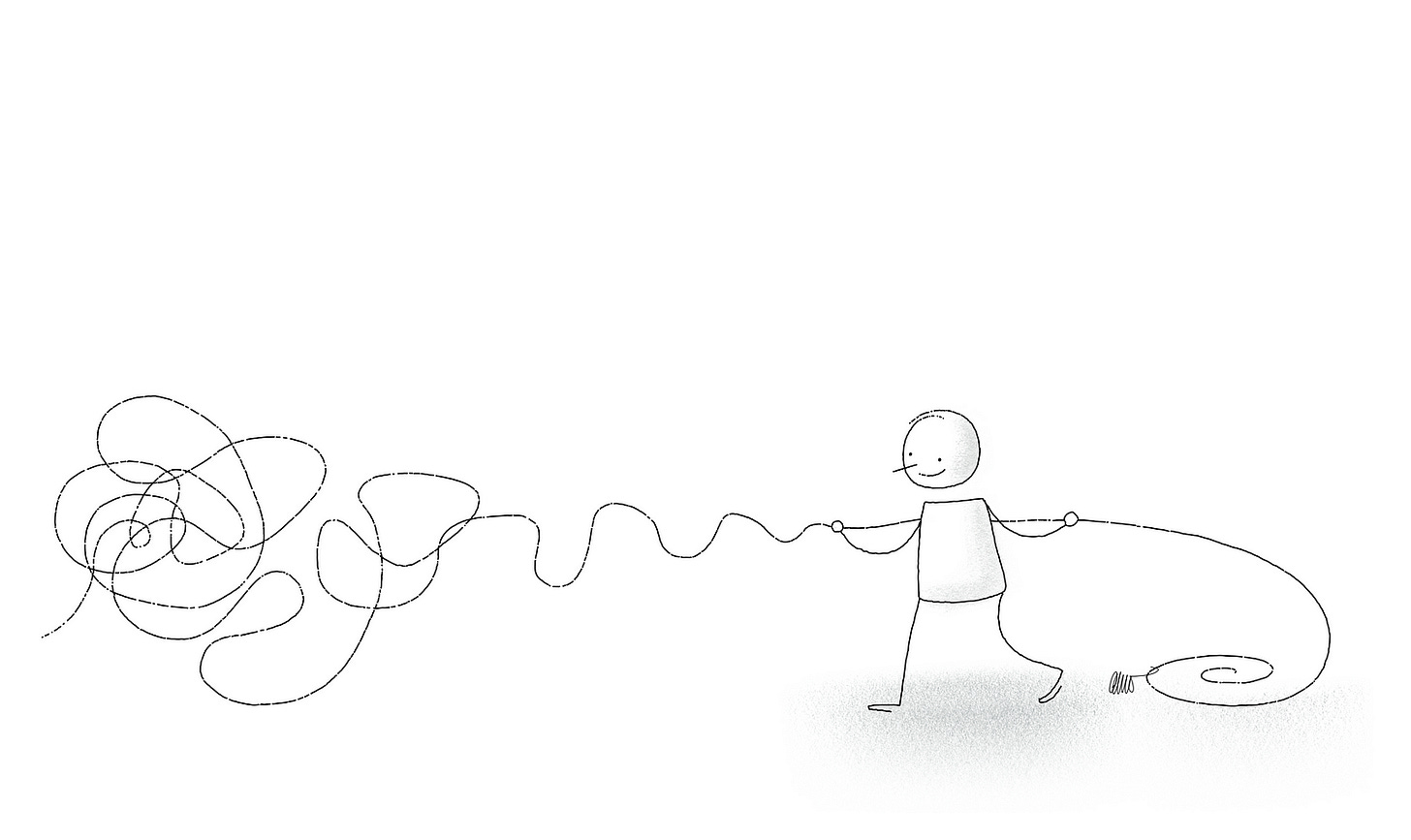






I need to give Noteplan a try. I adore Ulysses and how it helps my publish to multiple sites. That said, I want all my writing to eventually live in Obsidian and at the moment much lives in Ulysses